Unfinished.
“When a country is rebellious, it has many rulers, but a ruler with discernment and knowledge maintains order.”
Purpose:
This three-part post aims to showcase the three core cmdlets in PowerShell & relies on this Microsoft documentation as it’s main source.
Part #2 of 3 will focus on using the “Get-Command”.
Part #1 of this 3-part post focused on the “Get-Help” cmdlet.
“Get-Command”
“Get-Command” helps you find commands.
Entering the “Get-Command” into PowerShell without any parameters should return all of the commands on your system.
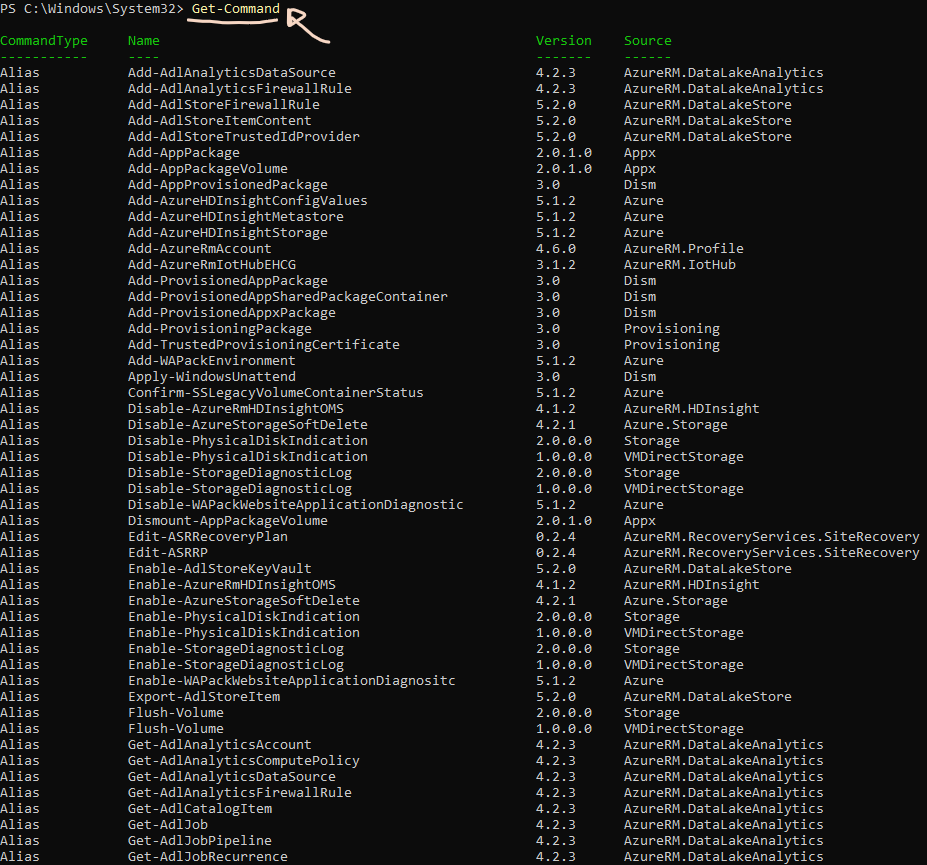
SYNTAX for “Get-Command”
(1) You could use the “Get-Help” cmdlt to display the help article.
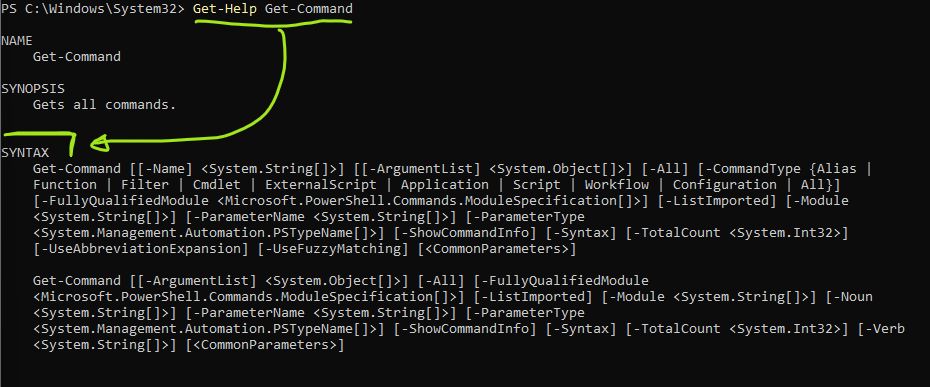
(2) Use the “Get-Command” cmdlet with the “-Syntax” parameter.
As follows:
Get-Command -Name Get-Command -SyntaxThe “-Name Get-Command” portion of the whole command allows you to NAME your specific command, so it can be replaced.
For Instance: If we wanted to look up the SYNTAX for “Get-AzureAutomationAccount” it would be typed in like this
Get-Command -Name Get-AzureAutomationAccount -SyntaxThis would output as:

Method (2) will help avoid the additional content which will be given in Method (1).
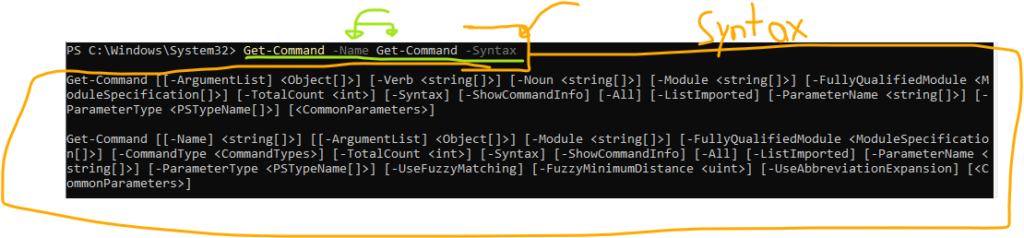
PowerShell#1 blog-post here: Installing PowerShell on Windows.
“When a country is rebellious, it has many rulers, but a ruler with discernment and knowledge maintains order.”

Leave a Reply